
So, you’ve made an awesome Flow, now you want to make some adjustments or try some new awesome Flow functionality to improve a Flow but want to keep the original too? This blog post shows you how to easily clone a Flow.

The Clone
Firstly, open the ‘My Flows’ section of the Power Automate Website.

Secondly, select the flow you wish to ‘clone’ (shown below).

Then select the burger (more commands) button and click ‘Save As’ as seen below.
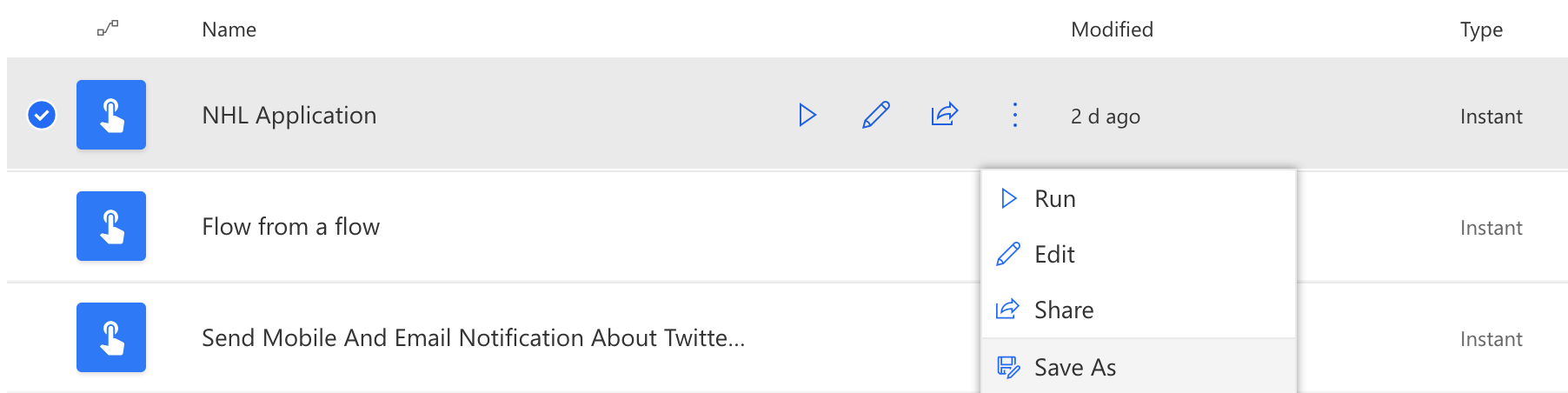
Now you need to enter a name for your cloned Flow. While writing this blog post I’m working on the second stage of my Stand-Alone Flow Application, so I’ve cloned that and added ‘Stage 2’ on the end. Then click ‘Save’ (shown below).
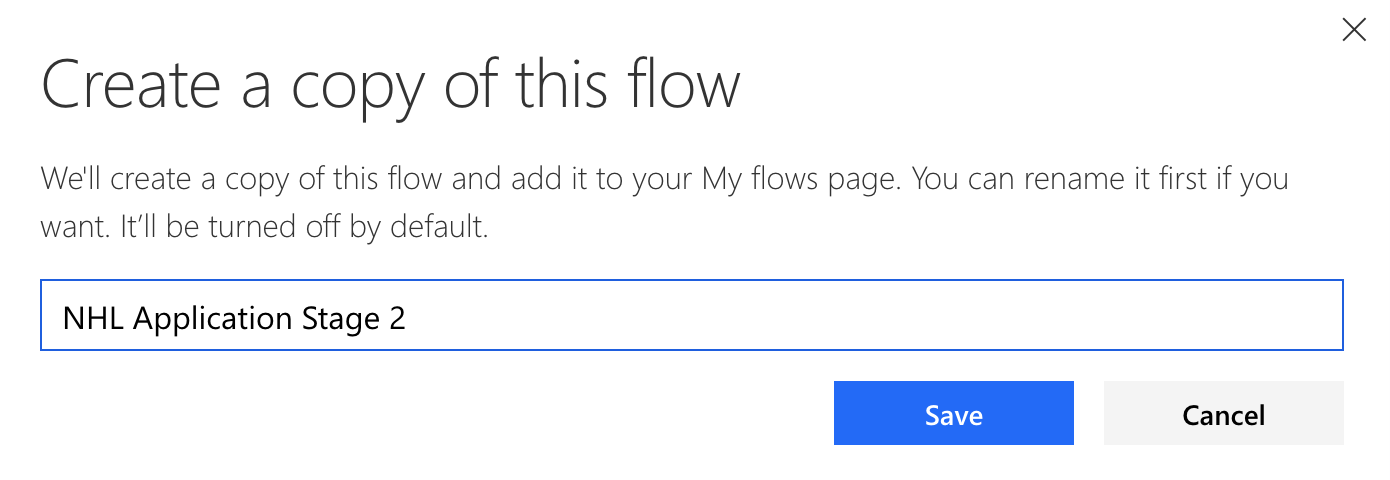
You will now have another Flow displayed in your Flow list; this is your newly created Flow but it’s turned off by default! (shown below).

Turn On Your Cloned Flow
Great, your Flow is cloned, however, you cannot run it at this stage, you need to turn it on. To do this click the burger (more commands) button again and select ‘Turn On’ as shown below.
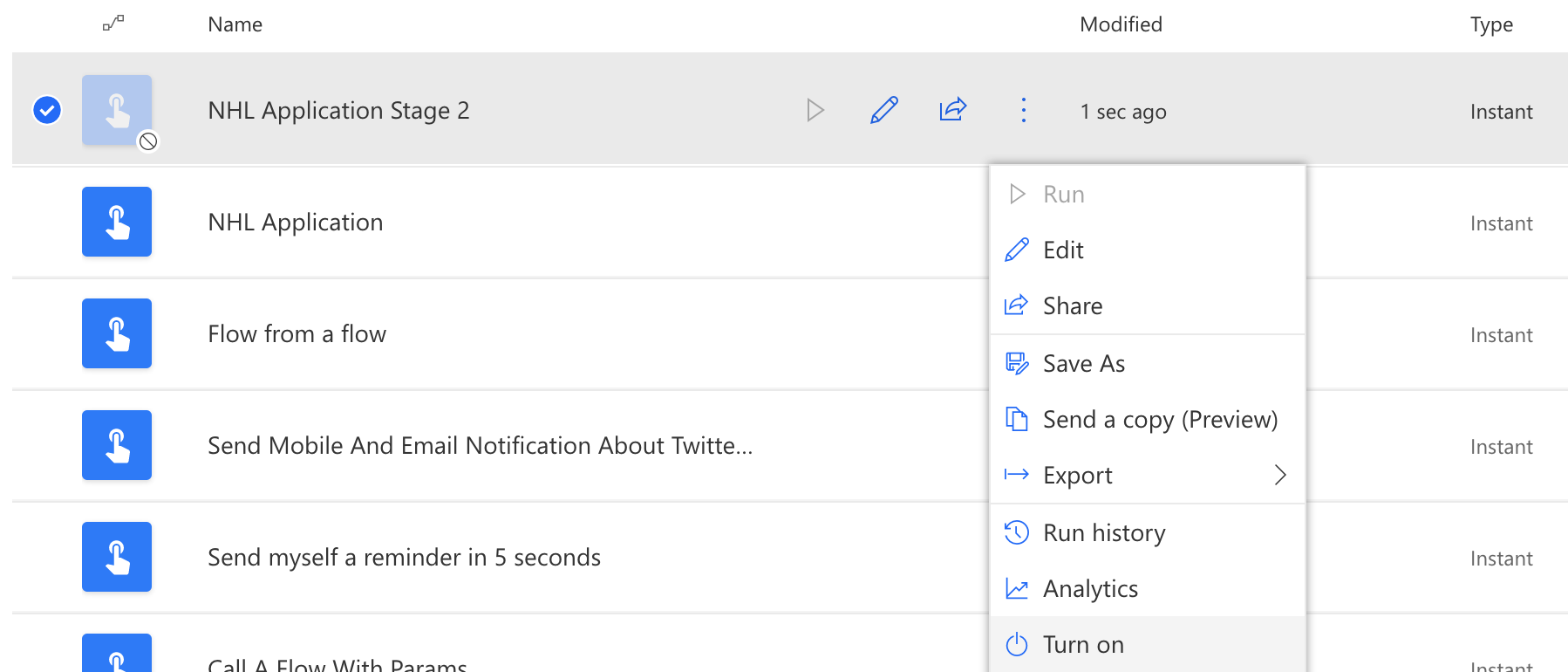
Great! Now you have successfully cloned your Flow and you’ve turned it on!
